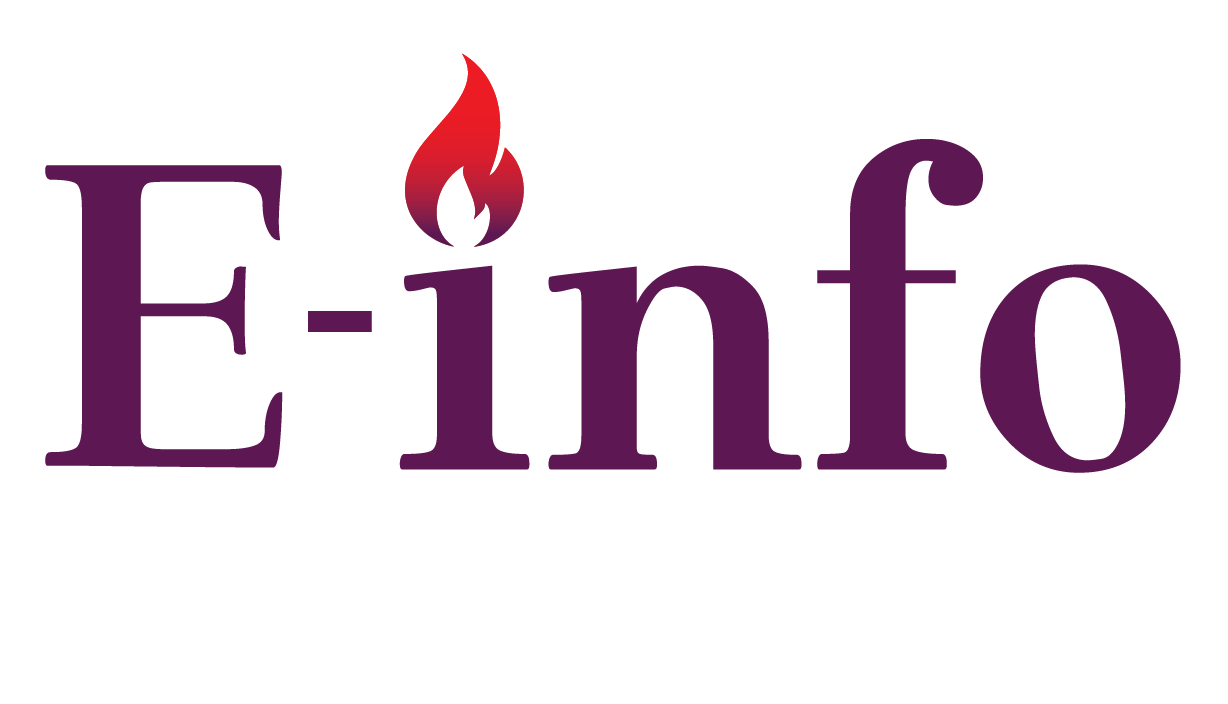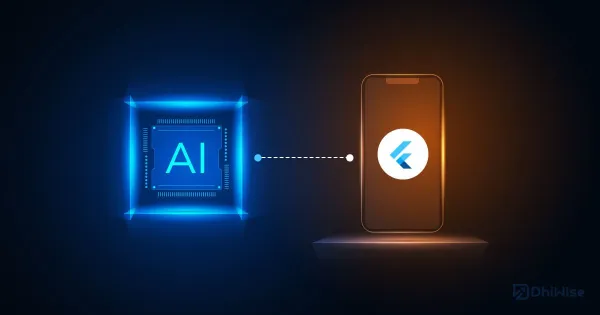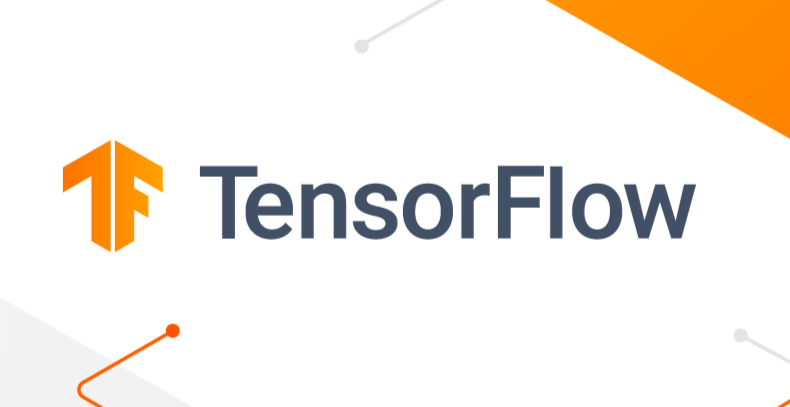Hey there, fellow app enthusiasts! So, imagine this: you’re diving into the world of mobile app development, and suddenly, you’re hit with the idea of integrating some AI magic into your creations.
Well, buckle up because I’m about to take you on a ride where we blend the awesomeness of Flutter with the sheer brilliance of ChatGPT. Together, we’ll unravel the secrets of building apps that not only look cool but also interact with users in ways that seem straight out of a sci-fi movie.
The Fusion of Flutter and ChatGPT
Alright, first things first, let’s talk Flutter. It’s like this superhero framework developed by Google that lets us craft apps for different platforms like iOS, Android, and even the web, all from one codebase. It’s sleek, efficient, and packed with widgets that make our apps look stunning on any device.
Now, onto ChatGPT – our AI sidekick in this adventure. Picture ChatGPT as this super-smart language model trained on tons of text data. It’s like having a virtual buddy who can understand human language like a pro and even generate text that sounds just like us. We’re talking about next-level stuff here – from natural language processing to creating content, ChatGPT does it all.
Integrating ChatGPT into your Flutter App
Okay, let’s get practical. How do we bring ChatGPT into our Flutter app? Here’s the lowdown:
1.Setting up the ChatGPT API:
- First things first, we need to get our hands on an API key from Anthropic, the folks behind ChatGPT. Just create an account, follow their instructions, and voila, you’ve got the key to AI greatness.
- Oh, and remember, keep that API key safe and sound. We don’t want any unauthorized access messing with our cool AI vibes.
2.Installing required packages:
- In our Flutter project, we’ll grab the
httppackage for making HTTP requests and thejson_annotationpackage to handle JSON responses. They’ll come in handy.
3.Creating a service class:
- Time to roll up our sleeves and whip up a service class. This baby will handle all the nitty-gritty of talking to the ChatGPT API – sending requests, getting responses, you name it.
Here is a brief example of service class for ChatGPT API:
import 'dart:convert';
import 'package:http/http.dart' as http;
class ChatGPTService {
final String apiKey;
final String apiUrl = 'https://api.anthropic.com/v1/completions';
ChatGPTService({required this.apiKey});
Future<String> generateResponse(String prompt) async {
final headers = {
'Content-Type': 'application/json',
'Authorization': 'Bearer $apiKey',
};
final body = jsonEncode({
'prompt': prompt,
'model': 'claude-v1',
'max_tokens': 1000,
});
final response = await http.post(Uri.parse(apiUrl), headers: headers, body: body);
if (response.statusCode == 200) {
final jsonResponse = jsonDecode(response.body);
final generatedText = jsonResponse['result'];
return generatedText;
} else {
throw Exception('Failed to generate response from ChatGPT API');
}
}
}4. Building the UI
- Design the user interface for your ChatGPT-powered app using Flutter’s rich set of widgets.
- This could include a text input field for users to enter their queries, a display area for showing the AI-generated responses, and any additional UI elements you require.
Here’s an example of a simple UI for a ChatGPT-powered app:
import 'package:flutter/material.dart';
import 'chat_gpt_service.dart';
class ChatGPTApp extends StatefulWidget {
@override
_ChatGPTAppState createState() => _ChatGPTAppState();
}
class _ChatGPTAppState extends State<ChatGPTApp> {
final _chatGPTService = ChatGPTService(apiKey: 'YOUR_API_KEY_HERE');
final _textController = TextEditingController();
String _response = '';
@override
Widget build(BuildContext context) {
return Scaffold(
appBar: AppBar(
title: Text('ChatGPT App'),
),
body: Padding(
padding: const EdgeInsets.all(16.0),
child: Column(
children: [
TextField(
controller: _textController,
decoration: InputDecoration(
hintText: 'Enter your prompt',
),
),
SizedBox(height: 16.0),
ElevatedButton(
onPressed: _generateResponse,
child: Text('Generate Response'),
),
SizedBox(height: 16.0),
Text(
_response,
style: TextStyle(fontSize: 16.0),
),
],
),
),
);
}
Future<void> _generateResponse() async {
final prompt = _textController.text;
try {
final response = await _chatGPTService.generateResponse(prompt);
setState(() {
_response = response;
});
} catch (e) {
print('Error: $e');
}
}
}6. Now, enjoy chatting with your Intelligent AI.
Visit EnlightInfo for more similar articles.